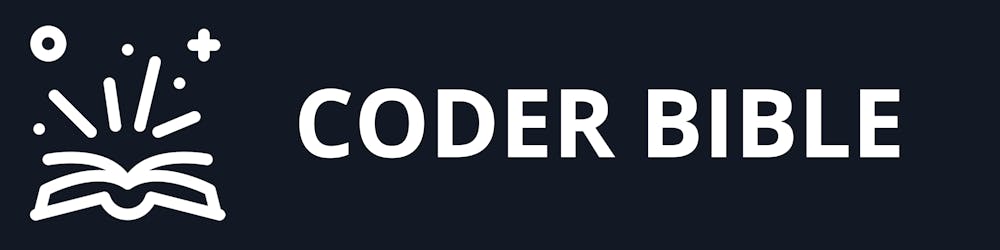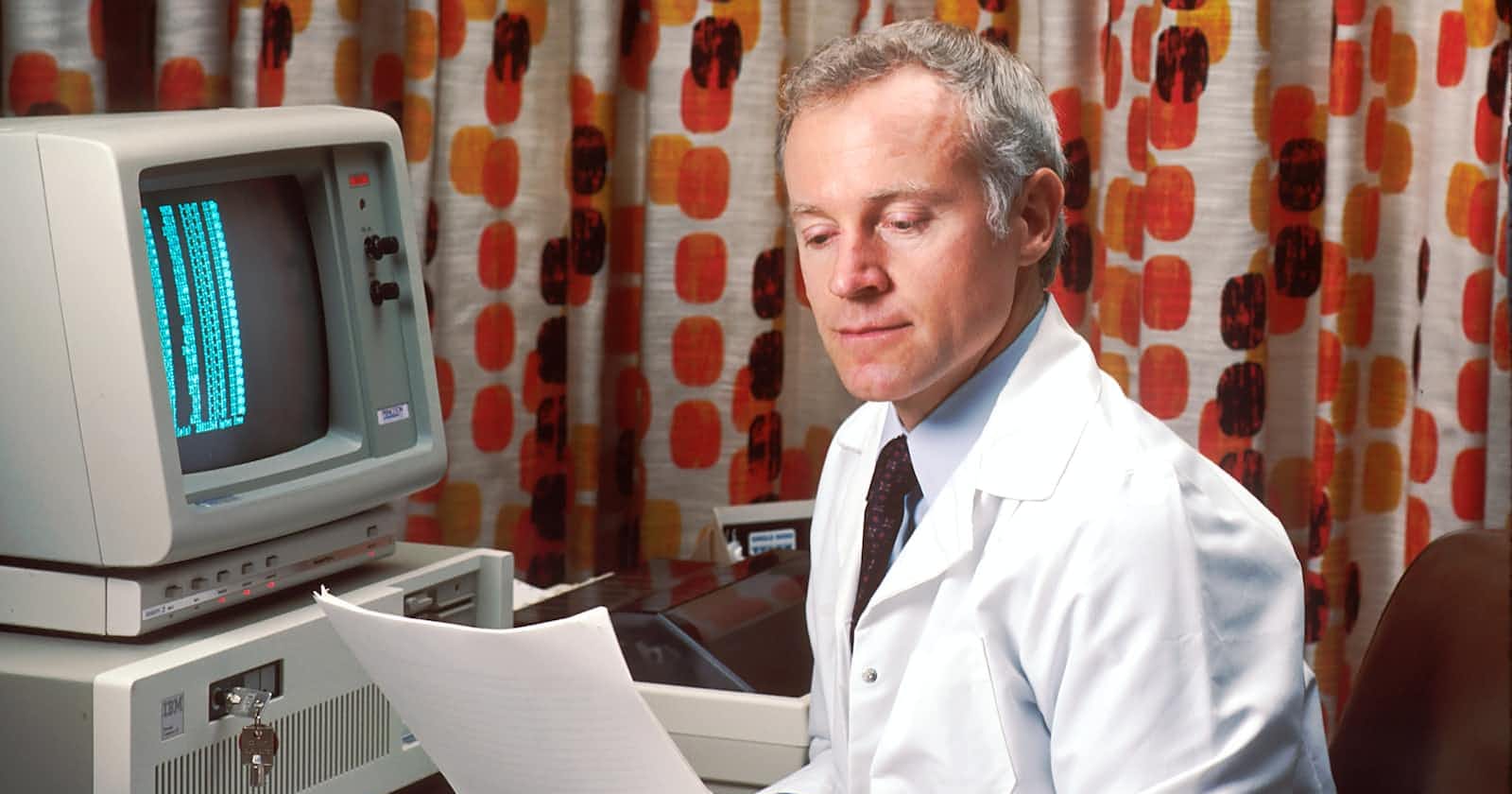A Tutorial on How to Use Python for Data Visualization with Matplotlib
A Comprehensive Guide to Data Visualization with Python and Matplotlib
Data visualization is an important part of any data analysis process, as it allows you to communicate your findings effectively and clearly to a wide audience. Python provides several powerful libraries for data visualization, including Matplotlib, which is one of the most popular and widely used options. In this tutorial, we will explore how to use Matplotlib to create various types of plots and charts for visualizing data in Python.
Before we get started, it's important to make sure that you have the necessary libraries installed. To install Matplotlib, you can use the following command:
pip install matplotlib
Once you have Matplotlib installed, you can import it into your Python code using the following statement:
import matplotlib.pyplot as plt
With Matplotlib imported, you can now begin creating plots and charts. One of the most basic types of plots is the line plot, which is used to visualize the relationship between two variables. To create a line plot, you can use the plot function, which takes a series of x and y values as arguments. For example, the following code creates a simple line plot using randomly generated data:
import random
x = range(10)
y = [random.uniform(0, 1) for _ in x]
plt.plot(x, y)
plt.show()
This will generate a figure with a line plot of the y values against the x values. You can customize the appearance of the plot by setting various options, such as the line color and style, the axis labels, and the plot title. For example, the following code customizes the appearance of the plot from the previous example:
import random
x = range(10)
y = [random.uniform(0, 1) for _ in x]
plt.plot(x, y, color='red', linestyle='dashed', linewidth=2)
plt.xlabel('X values')
plt.ylabel('Y values')
plt.title('Line Plot')
plt.show()
In addition to line plots, Matplotlib also allows you to create other types of plots, such as scatter plots, bar plots, and histograms. For example, the following code creates a scatter plot using randomly generated data:
import random
x = [random.uniform(0, 1) for _ in range(10)]
y = [random.uniform(0, 1) for _ in range(10)]
plt.scatter(x, y)
plt.show()
To create a bar plot, you can use the bar function, which takes a series of x and y values and optional parameters for customizing the appearance of the bars. For example, the following code creates a simple bar plot using randomly generated data:
import random x = range(10)
y = [random.uniform(0, 1) for _ in x]
plt.bar(x, y)
plt.show()
To create a histogram, you can use the hist function, which takes a series of values and optional parameters for customizing the appearance of the histogram. For example, the following code creates a simple histogram using randomly generated data:
import random
values = [random.gauss(0, 1) for _ in range(1000)]\
plt.hist(values, bins=50)
plt.show()
These are just a few examples of the types of plots and charts that you can create with Matplotlib. There are many other options available, such as pie charts, box plots, and error bars, and you can also customize the appearance of your plots in a variety of ways. You can find more detailed documentation and examples at the Matplotlib website (matplotlib.org).
In addition to creating plots and charts, Matplotlib also provides tools for saving your figures to a variety of formats, such as PNG, PDF, and SVG. For example, the following code saves the figure from the line plot example to a PNG file:
import random
x = range(10)
y = [random.uniform(0, 1) for _ in x]
plt.plot(x, y, color='red', linestyle='dashed', linewidth=2)
plt.xlabel('X values')
plt.ylabel('Y values')
plt.title('Line Plot')
plt.savefig('line_plot.png')
I hope this tutorial has provided a useful introduction to using Matplotlib for data visualization in Python. With these tools and techniques, you should be able to create a wide range of plots and charts for visualizing your data. Happy plotting!